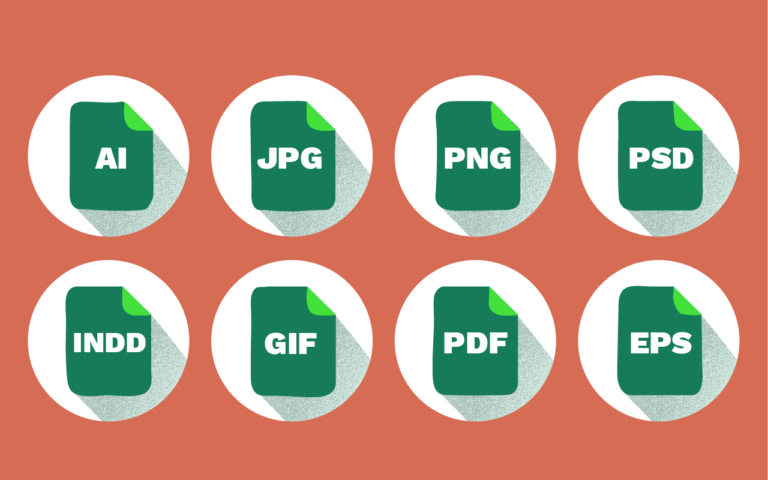
Image File Formats Explained
- Branding
- Content
- Design
- Useful Resources
- Web
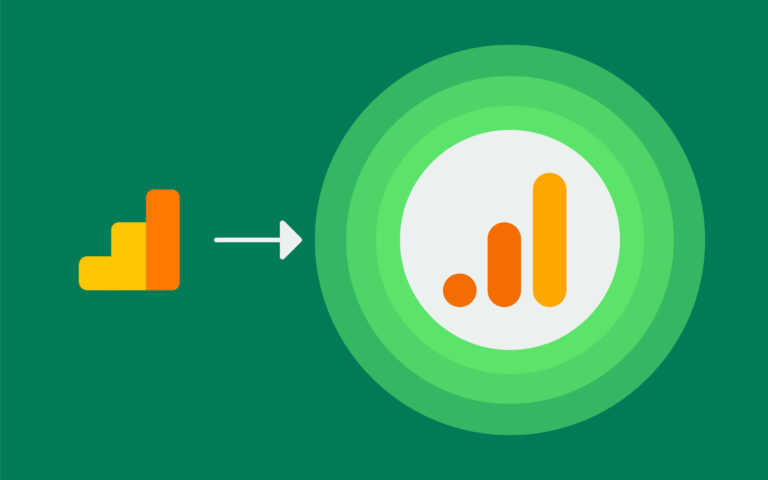
As of July 1, 2023, all standard Universal Analytics properties ceased processing new data, with Google Analytics 4 (GA4) now serving as the primary data generator. It is crucial to note that access to your Universal Analytics property data will no longer be available after July 1, 2024. Given the significance of your historical data, we highly recommend exporting your Universal Analytics reports.
To simplify this process, we’ve outlined a straightforward method for exporting some of the most frequently used reports. However, any data that is of interest to you can be exported, including ads and social reporting, e-commerce, and demographics.
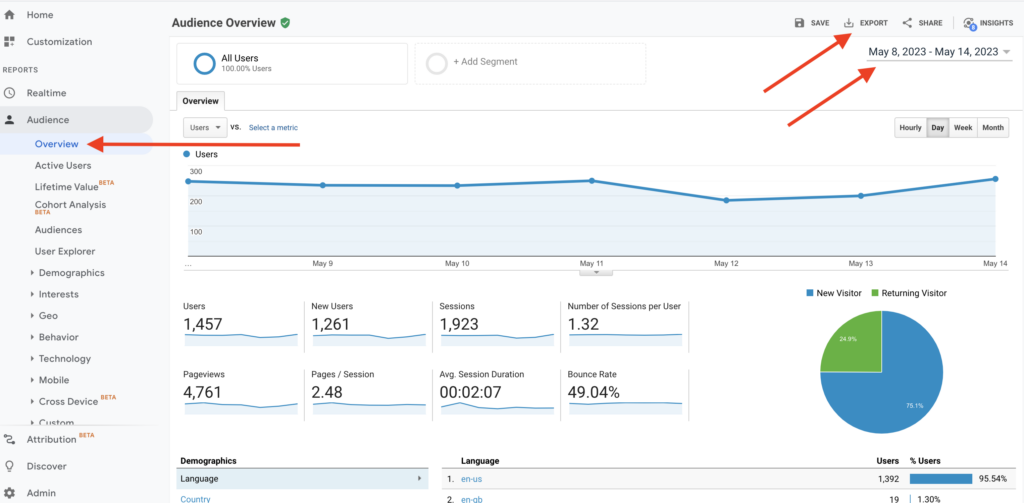
It’s that easy! If your account is also set up to track conversions, be sure to include those in your reports. They can be found under Conversions > Goals.