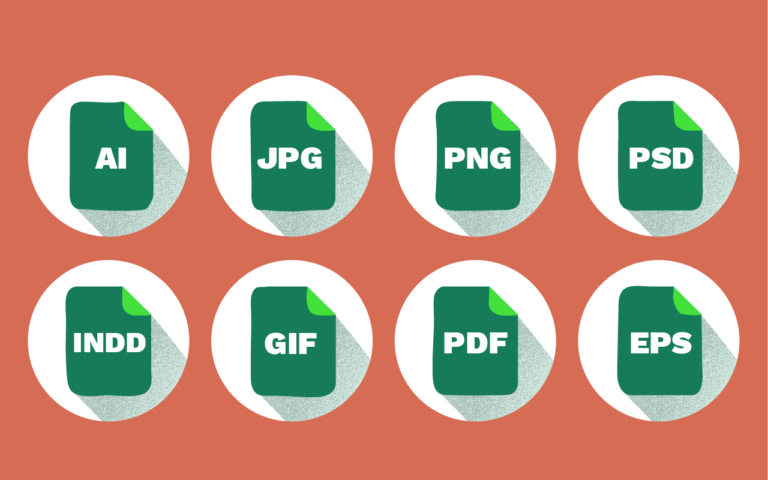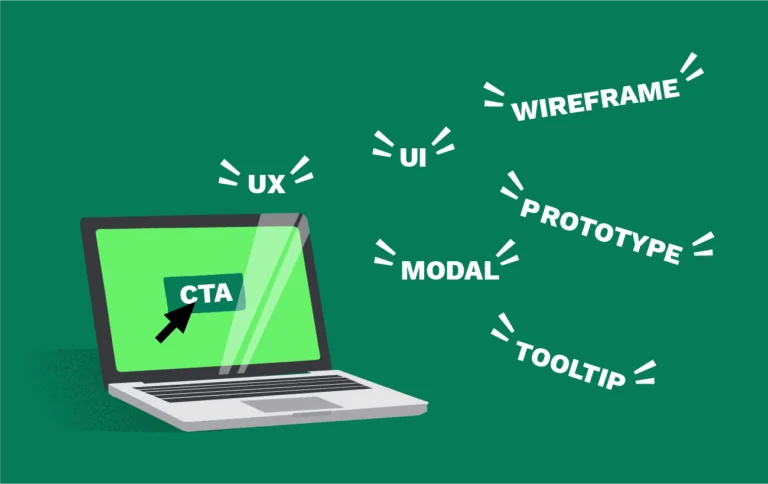A basic understanding of website user interface terminology can significantly improve your communication with our web design and development team. Knowledge of these concepts will enable you to make informed decisions and actively participate in the design process. Clear communication is the key to avoiding any potential “404 Error” moments in your project’s journey! Read on to familiarize yourself with some of these terms, but don’t worry about memorizing anything! We will talk through the details during your website build to make sure we’re all on the same page.
General Terms:
- User Interface (UI): The visual part of a website or application that users interact with.
- User Experience (UX): The overall experience a user has while interacting with a website or application.
- Responsive Design: A design approach that ensures a website looks and functions well on different devices and screen sizes.
Design Terms:
- Wireframe: A basic visual representation of a website’s layout and structure.
- Prototype: An interactive, clickable, and visual mockup or simulation of a website’s user interface and user experience design.
- Typography: The style and appearance of text on a website.
- Color Scheme: The combination of colors used on a website.
Navigation Terms:
- Navigation Bar: A bar or menu on a website that contains links to other pages.
- Breadcrumbs: A navigation aid that shows the user’s current location within a website’s hierarchy.
- Dropdown Menu: A menu that appears when a user clicks on a specific item.
- 404 Error: Code generated on a page when a user attempts to access a webpage that does not exist, has been moved, or has a dead or broken link.
Content Terms:
- Content Management System (CMS): A software application that enables users to create, edit, and publish content on a website without needing to know coding languages.
- Hero Image: A large, prominent image at the top of a website’s homepage.
- Call-to-Action (CTA): A button or link that encourages users to take a specific action.
- Slider: A rotating series of images or content on a website.
- Search Engine Optimization (SEO): The process of improving a website’s visibility and ranking in search engine results.
Interaction Terms:
- Hover Effect: A visual effect that occurs when a user hovers their cursor over an element on a website.
- Clickable Element: An element on a website that a user can click on to perform an action.
- Scrolling: The action of moving up or down a webpage.
Development Terms:
- HTML: The programming language used to create the structure of a website.
- CSS: The programming language used to style and design a website.
- JavaScript: The programming language used to add interactivity to a website.
Informational Components:
- Header: The top section of a website that usually contains the website’s name and logo.
- Footer: The bottom section of a website that often includes important links, copyright information, and contact details.
- Sidebar: A section on the side of a webpage that can contain various elements, such as navigation links, search fields, or advertisements.
- Accordion: A user interface element that expands and collapses to show or hide content.
- Tabs: A user interface element that allows users to switch between different sections of content within the same page.
- Modal Window: A pop-up window that appears on top of a website’s content, often used for displaying important information or alerts.
- Tooltip: A small, contextual message that appears when a user hovers over an element on a website, providing additional information about that element.
- Alerts and Notifications: Visual indicators used to inform users about important events, errors, or messages on a website.
- Progress Bar: A graphical element that visually represents the progress of a task or process on a website.
We hope this handy list helps you become more comfortable communicating your website needs. Ready to start building? Connect with us today!